Pitchero How To Guides 2 of 3
2. Add an Additional Child to an Existing Parent’s Account
This guide will walk you through how to add an additional child to your account.
Start by logging into your pitchero account: Login
Click on Manage Roles
Click on Manage in the Parent Of section
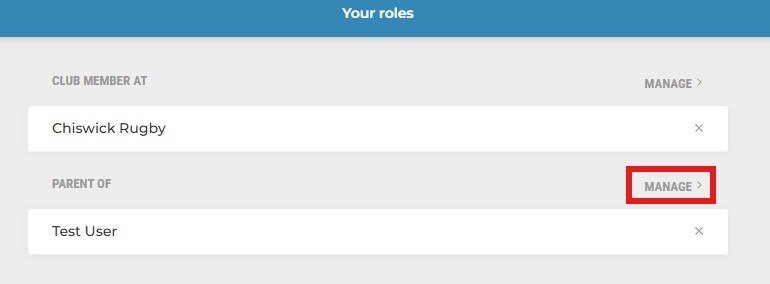
Click on Add Child
Type the name of your child and click Click here if your child is not in the list
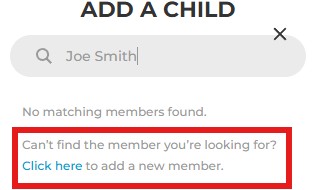
Fill in DOB and select Team from dropdown menu. Click Add child
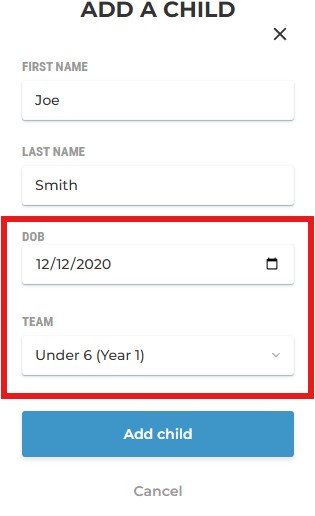
Repeat the step again if you need to add more than one child
Once your Add Child request has been accepted by the webmaster, you will also need to update all information for each child. Click on your child's name in the tab to select and click on Update info
Please contact Support for any membership issues

